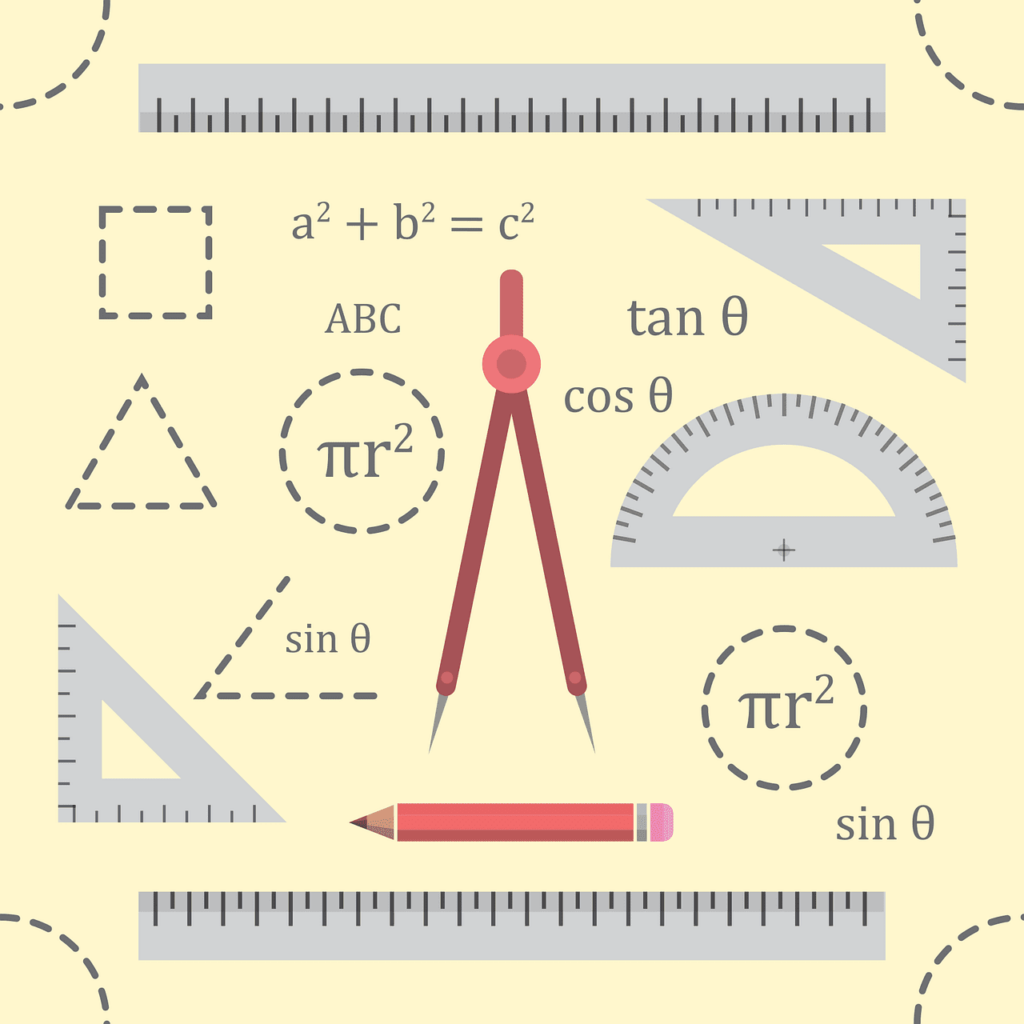Pushpin Controls
This is an online transparent protractor that allows you to easily measure the angle of any object around you. You can also measure angles in images by uploading a photo, then positioning the protractor’s midpoint at the angle’s vertex. Our virtual protractor is highly accurate and offers features such as zooming, rotating, and repositioning for precise measurements.
How to Use This Online Protractor
- Measure Angles: You can directly measure the angle of any object displayed on your screen.
- Move the Protractor: Drag the midpoint to reposition the protractor.
- Resize the Protractor: Adjust the protractor’s radius to increase or decrease its size.
- Rotate the Protractor: Rotate it like a traditional protractor to align with the object you’re measuring.
- Add Pushpins: Click the outer edge of the protractor to place a pushpin. Add two pushpins to display the angle between them.
- Modify Pushpins: Double-click to remove a pushpin or drag it to change its position.
- Control Panel Options: All these actions can also be managed through buttons in the control panel.
- Measure Angles in Pictures: Set an image as the background, and zoom in or out as needed. The protractor can measure angles directly on the image.
- Upload or Paste Images: Drag and drop an image into the background or use Ctrl+V to paste it.
- Download and Share: Download your design for free and easily share it with others.
- Mobile Support: On mobile devices, use buttons as drag-and-drop is not supported.
- Fullscreen Mode: For more workspace, switch to fullscreen mode by pressing F11.
The Story Behind Our Protractor
Every time I needed to measure an angle, I could never find a protractor. After trying various virtual protractors available online, none of them felt quite right to me. That’s when I decided to create a more practical and user-friendly online protractor. The idea stuck with me for a whole year before I finally found the time to bring it to life.
I knew I had to share this convenient and useful tool with everyone. So, today we’re all in luck — here’s a handy and reliable online protractor. Now, you can measure angles on the go using your laptop, computer, tablet, or smartphone, anytime and anywhere.
For small objects, simply place them on your screen and measure directly. For larger items, just take a photo, upload it, and move the center point of the protractor to measure the angle with ease.
Use Camera or Image to Measure Angles
You can capture a photo of any object you’d like to measure, such as a car, road, house, stairs, or mountain. Once you upload the image, it will appear as the background with a transparent protractor overlay. You can then drag the protractor or add pushpins to determine the angle. The tool supports image uploads in JPG, GIF, PNG, SVG, and WEBP formats.
If the background color is similar to the protractor, making it difficult to see, you can adjust the protractor’s color in the control panel. You can also move, resize, or rotate the protractor to suit your measurement needs.
Angles and Degrees
Angles are measured in degrees, represented by the symbol °.
- A full circle measures 360° (360 degrees).
- A half circle, also known as a straight angle, is 180° (180 degrees).
- A quarter circle, or a right angle, is 90° (90 degrees).
How to Measure and Use an Angle with a Protractor
- Align the Protractor: Place the midpoint or center hole of the protractor on the vertex (corner) of the angle you want to measure.
- Align the Baseline: Ensure one side of the angle lines up with the protractor’s baseline (the flat edge or 0-degree line).
- Read the Angle: Look at where the other side of the angle crosses the number scale on the protractor. The number it points to is the angle in degrees.
- Measuring Larger Angles: If measuring an angle larger than 180°, simply read the protractor and subtract from 360°.
- Drawing an Angle:
- Start by marking the vertex point.
- Use the baseline of the protractor to draw one side of the angle.
- Rotate the protractor to the desired degree, and mark a point where that degree is on the protractor.
- Remove the protractor and connect the vertex to the marked point to form the angle.
By following these steps, you can accurately measure or draw angles using a protractor.
Angle finder tools
An angle finder tool is a device or software used to measure angles accurately. Here are some common types of angle finders:
1. Digital Angle Finder
- A digital tool that uses electronic sensors to measure angles.
- Displays the angle measurement on a digital screen for precision.
- Often used in construction, carpentry, and engineering.
2. Protractor
- A traditional tool, usually made of transparent plastic or metal, with a semi-circular or circular shape.
- Measures angles in degrees (0° to 180° or 360°).
- Commonly used in classrooms, drafting, and basic geometry.
- Using a protractor online.
3. Inclinometer
- Also known as a level gauge, this tool measures the angle of tilt or slope.
- Useful in construction for determining the incline of surfaces.
4. Combination Square
- A versatile tool with a ruler and an adjustable head that can measure 45° and 90° angles.
- Frequently used in woodworking and metalworking.
5. Angle Finder App or Software
- Many apps and online tools allow users to upload images and measure angles directly on their screen, like an online protractor.
- Some apps utilize the phone’s camera to measure angles in real-time.
These tools are helpful for tasks ranging from simple angle measurement to complex construction projects.